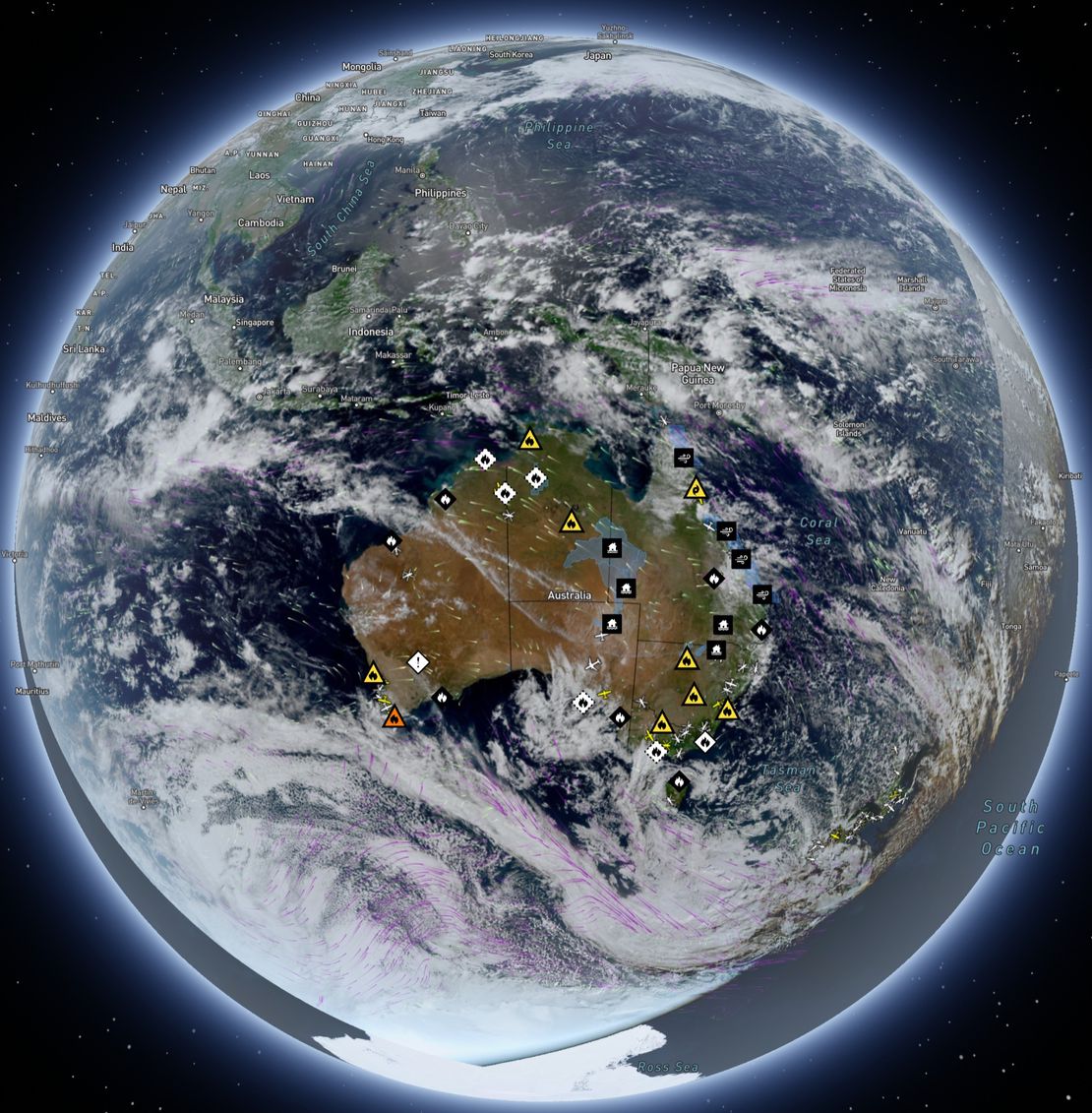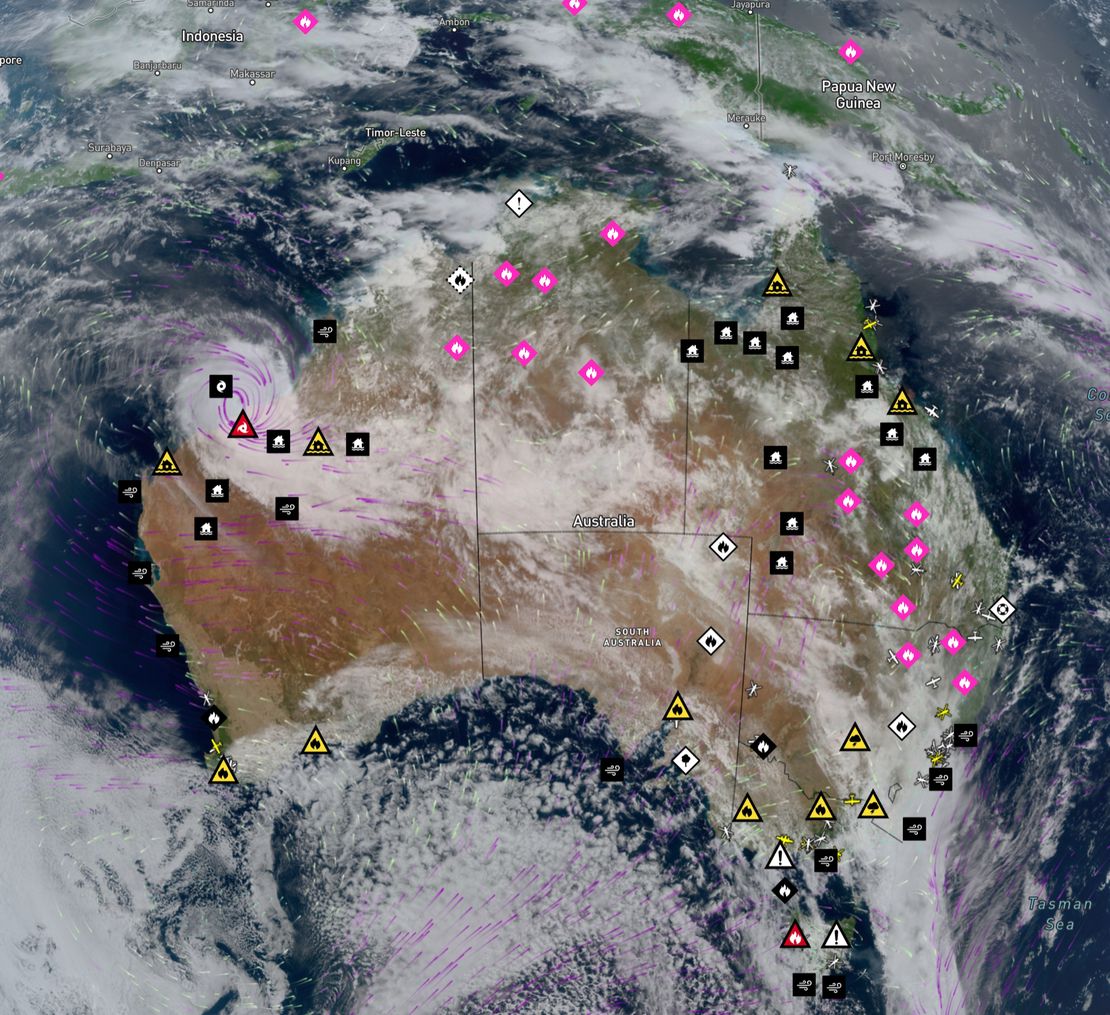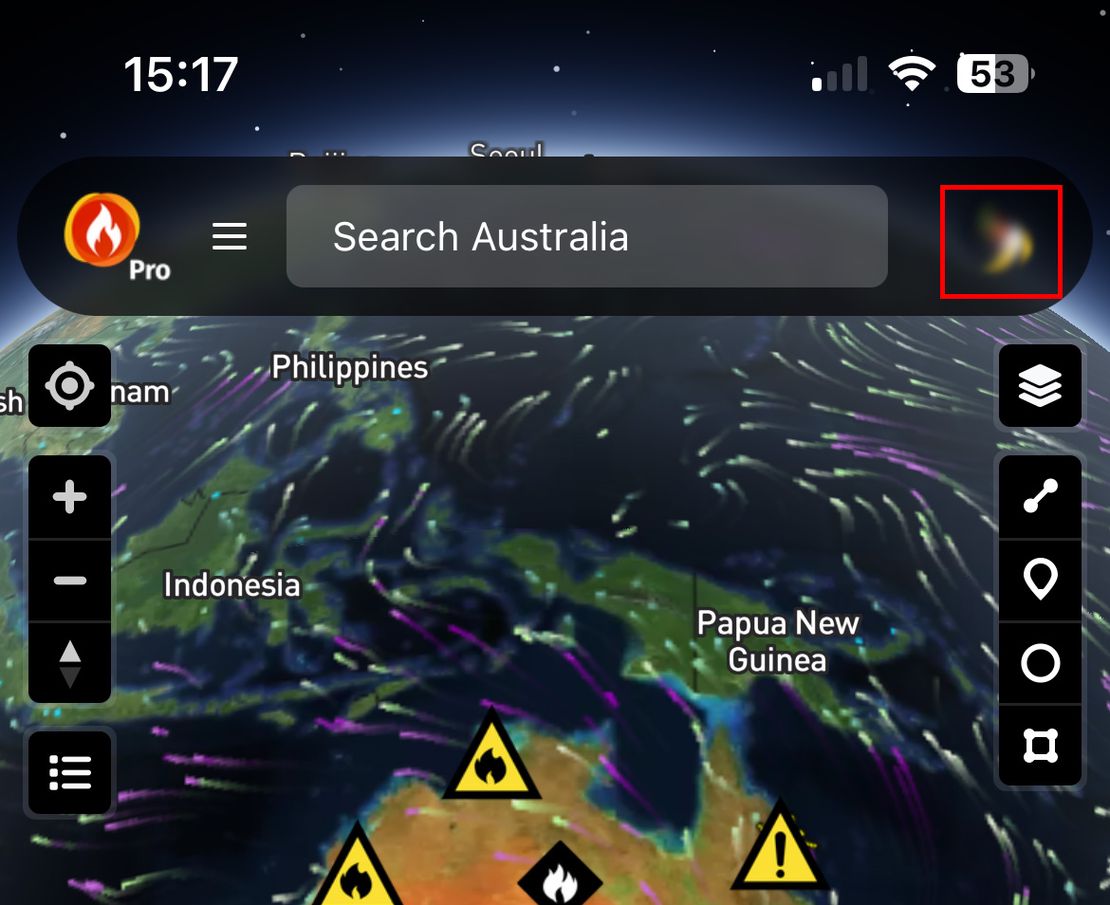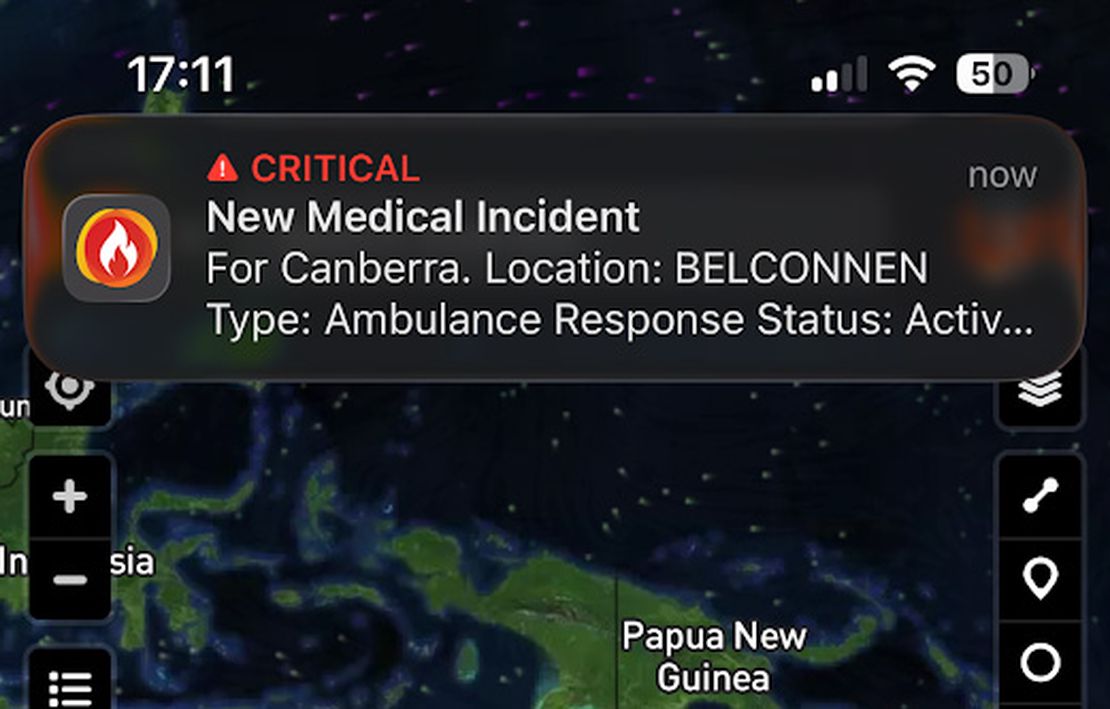
Using Critical Alerts
- Disaster Science
- Bushfire.io
- October 15, 2025
Table of Contents
Bushfire.io now supports Critical Alerts on iOS and Do Not Disturb overrides on Android — allowing essential emergency warnings to sound even when your device is silenced. These features ensure that life-threatening alerts always reach you, even if your phone is in silent mode, Do Not Disturb, or focus mode.
Critical Alerts are system-level notifications introduced by Apple for critical public safety information, similar to government AMBER or emergency alerts in some regions. Android’s equivalent uses Notification Channels with “Override Do Not Disturb” capability to achieve the same outcome.
Warning
Bushfire.io does not automatically send Critical Alerts — you must explicitly opt-in when setting up your notifications. Even after enabling, behaviour may vary by device or system settings. We recommend testing after setup to confirm alerts sound as expected.
Alert
Critical Alerts should only be used for life-threatening emergencies. When enabled, alerts will sound even if your phone is in silent or Do Not Disturb mode.
Overview
| Platform | Feature | How it works | Where to enable |
|---|---|---|---|
| iOS | Critical Alerts | Bypass silent mode and Do Not Disturb for life-threatening warnings | In-app setup screen or iOS Settings → Notifications → Bushfire.io |
| Android | Override Do Not Disturb | Allow specific notification channels to sound even during DND | App Info → Notifications → [Your Notification] → Override Do Not Disturb |
| Web | Not supported | Web notifications follow browser settings only | — |
iOS
On iOS, Bushfire.io can send Critical Alerts that bypass silent mode and Do Not Disturb. This is especially useful for Emergency Warnings and other serious events.
- Open the Bushfire.io app and create a new notification. Learn how to Create a Notification.
- Ensure Push Notifications permission is enabled when prompted.
- A new option will appear: “Bypass silent mode with Critical Alerts (iOS Only)”.
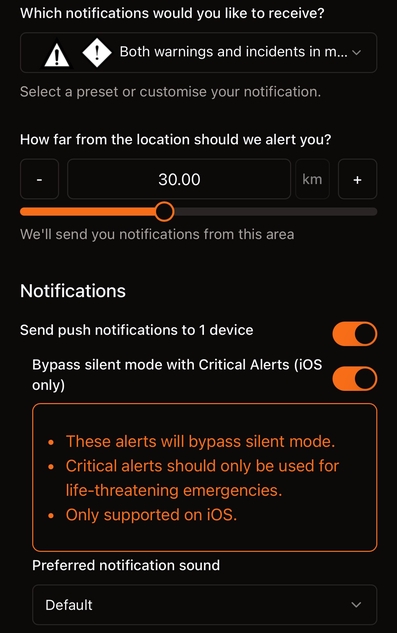
- Toggle this on to allow life-threatening alerts to sound even when your phone is muted.
- iOS will prompt you to grant permission — make sure to accept.
If you miss the prompt or need to review permissions later:
- Go to iPhone Settings → Notifications → Bushfire.io → Critical Alerts
- Toggle Allow Critical Alerts on or off.
Android
On Android, Bushfire.io creates Notification Channels for each alert rule you configure (e.g. Canberra, Sydney Region). Each channel can be individually configured to bypass Do Not Disturb.
- Long-press the Bushfire.io app icon.
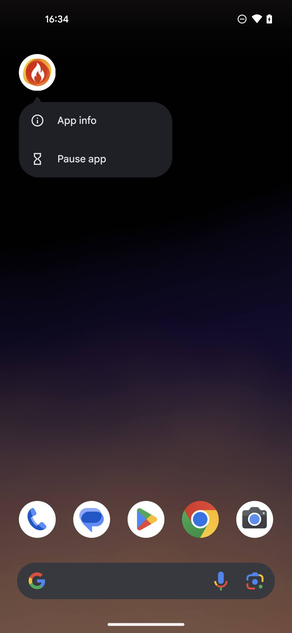
- Select App info → Notifications.
- Locate your notification (e.g. Canberra).
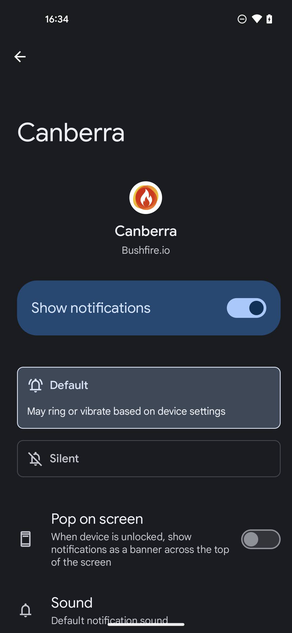
- Enable “Override Do Not Disturb”.
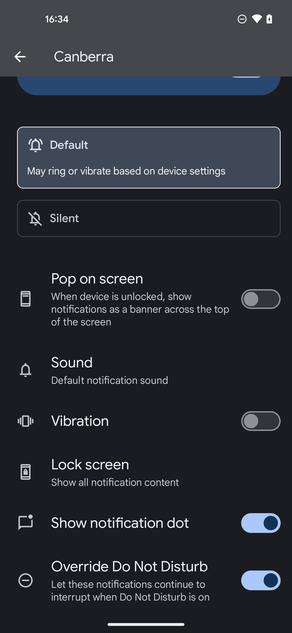
This ensures that alerts from that region or rule sound even when your phone is muted or in Do Not Disturb. Other notifications (from other apps or regions) will still respect your system settings.
Web
Critical Alerts and Do Not Disturb overrides are not supported on web browsers.