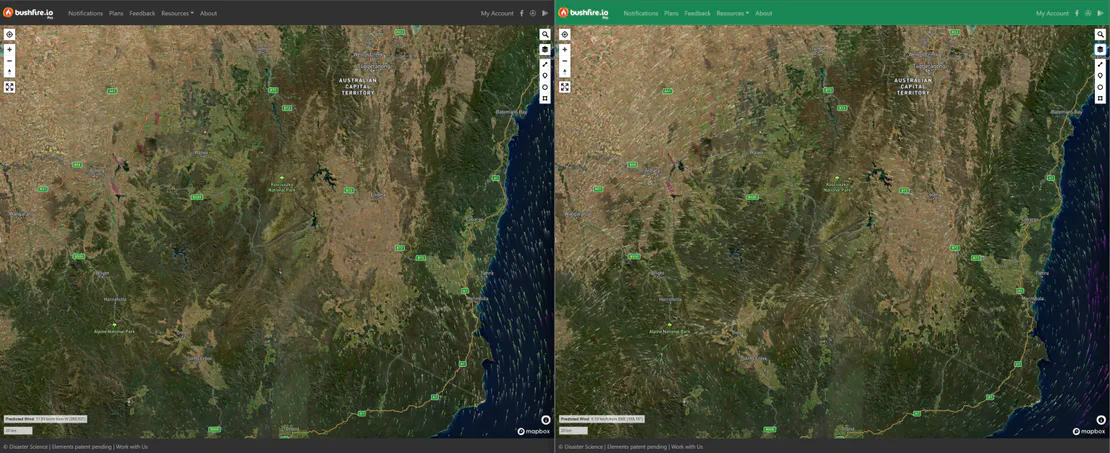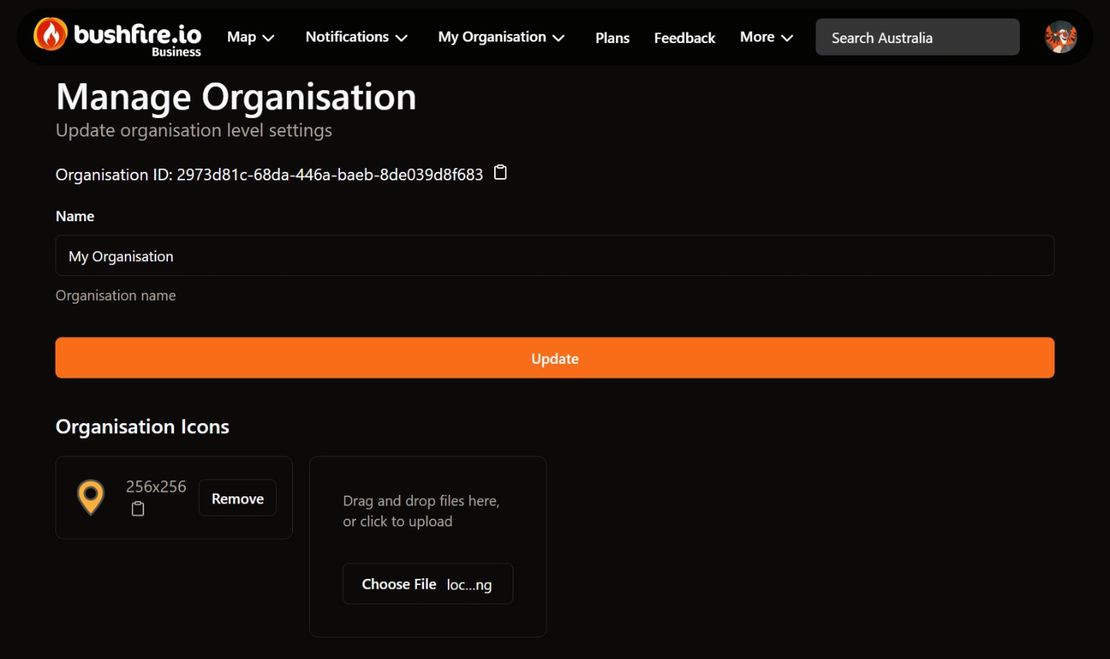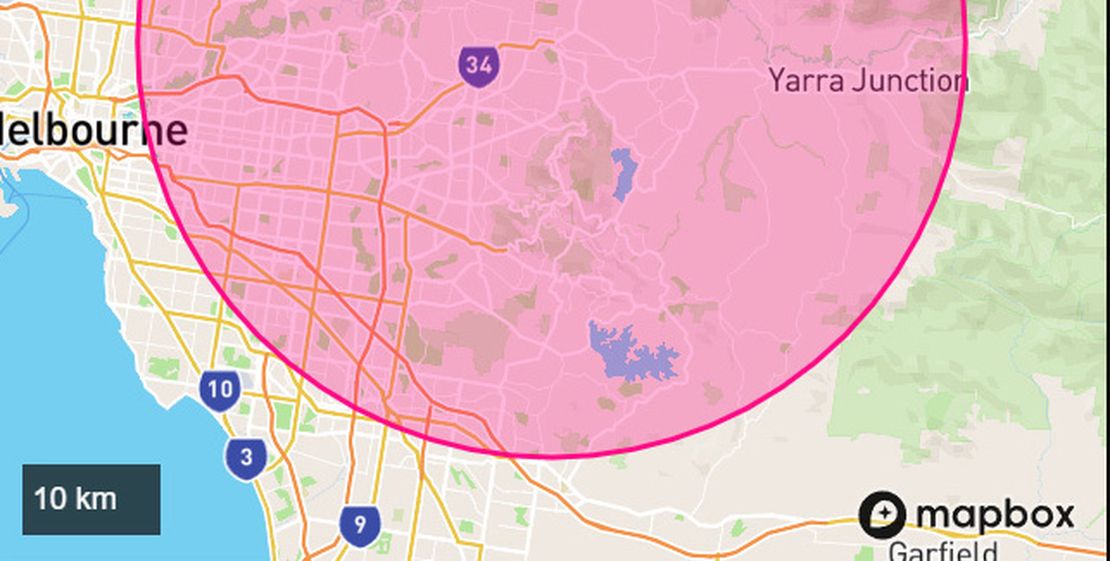
How to Setup Notifications
- Disaster Science
- Bushfire.io
- October 15, 2025
Table of Contents
Bushfire.io allows you to receive notifications when fires, floods, storms, or other types of warnings or incidents occur anywhere in Australia, Canada, Europe, and the USA.
We want to make sure you receive what is important to you, but on any one day there’s always a lot going on and we don’t want to spam you. Pro users can absolutely opt-into being spammed, or more usefully they could setup a notification for all Emergency Warnings from across Australia to stay in the loop.
Create a New Notification, by Searching
Info
Login required to manage notifications. We require you to login so you can securely manage multiple notifications, across devices. This makes it easier to remove or change notifications, and it allows you to share rules across devices.
Searching for a location of interest is the quickest and easiest way to get setup.
- Select Notifications > Create Notification from the top menu. You may need to select the Hamburger menu, or go straight there.
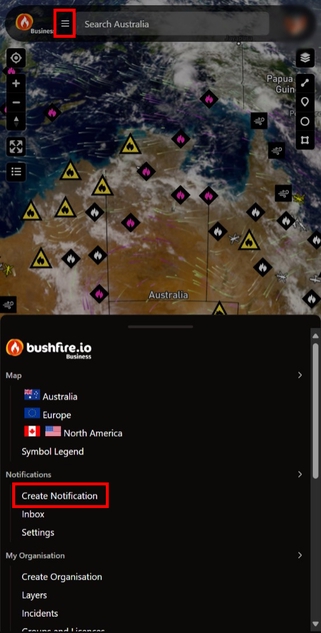
- Enter the location of interest to you (e.g. Lilydale) and select it.

- This next screen allows you to customise what is sent to you and where it is sent.
- Confirm which notifications you would like to receive (e.g. Warnings and incidents in my region, will include events which occur within 30km). You can change or customise this.
- Confirm the area of interest makes sense. It’s not too big or too small. Pro tip, if you live near a city you may wish to reduce the area of interest. If you’re more remote, you may wish to grow it. Or perhaps have a wider area for warnings, or a smaller area for incidents near home.

- Ensure Receive push notifications on this device is ticked. This will then ask for permission to send you notifications. Without permission, we cannot send you notifications. This option may be hidden if you’ve already granted permission.
- Confirm where you would like the notifications to go.

- It may be worth checking the severity, alert levels, event types and phases of interest to confirm this makes sense to you.

- Select Save.
- We’ll send you a test notification to check everything worked successfully.
Create a New Notification, using the Circle Tool (Advanced)
- Go to an area of interest on the map. You can search or manually move to the area of interest, zoom in if you can’t see the area clearly. You’re also limited by a 75km area, so ensure you’re zoomed in enough.
- Draw your circle by selecting the circle icon, from the draw tool on the right. Tap and hold in the middle of an area of interest on the map, and the dragging out (while still tapping/holding the screen). You’ll see the circle grow.
- Select Setup Notification.
- Setup the notification area you desire. Give the notification a name – this will be included when you receive notifications. Choose any options you would like on/off.
- Select Save Notification. You’ll now be taken to the Notification screen.
Create a New Notification, using the Polygon Tool (Pro Users)
Info
Requires a subscription to Bushfire.io Pro, Business or Enterprise.
- Draw a polygon around an area of interest.
- Select Setup Notification.
- Configure a notification as you usually would.
Free vs Premium Notifications
Due to the number of notifications we send, 300k+ per day, we simply cannot freely provide SMS or other premium notification types such as email, webhooks etc. but these destinations are available on our Pro, Business or Enterprise plans. Send me an email if you’d like to fund us sending SMS alerts to people!
| Notification Feature | Always Free | Pro | Business | Enterprise |
|---|---|---|---|---|
| Push Notifications | ✅ | ✅ | ✅ | ✅ |
| Push (Critical Alerts) | ✅ | ✅ | ✅ | ✅ |
| SMS | - | ✅ | ✅ | ✅ |
| Linked User Account Email | - | ✅ | ✅ | ✅ |
| Any Email Address (e.g. group accounts) | - | - | ✅ | ✅ |
| Webhooks | - | - | - | ✅ |
| Max Notification Rules | 5 | 25 | 25 | 25 |
| Search for Location | ✅ | ✅ | ✅ | ✅ |
| Distance-Based Alerts | 75 km | 75 km | 75 km | 75 km |
| Polygon-Based Alerts | - | Unlimited km | Unlimited km | Unlimited km |
See Bushfire.io Plans.
How to Edit or Remove Notifications
- Login to Bushfire.io.
- Go to Notifications > Settings, from the top menu. You may also have to open the Hamburger menu.
- Select the notification you’d like to change.

- Make the changes you require, or delete the notification.
Critical Alerts and Do Not Disturb Overrides
Warning
Bushfire.io does not automatically send Critical Alerts — you must explicitly opt-in when setting up your notifications. Even after enabling, behaviour may vary by device or system settings. We recommend testing after setup to confirm alerts sound as expected.
Never miss an emergency alert — even when your phone is silenced.
Bushfire.io v4.5.0+ now supports Critical Alerts on iOS and Do Not Disturb overrides on Android, allowing life-threatening notifications to sound even if your phone is on silent or in Do Not Disturb mode.
- iOS: Enable Bypass silent mode with Critical Alerts (iOS Only) when setting up a notification.
- Android: Long-press the Bushfire.io app → App Info → Notifications → [Your Notification] → toggle Override Do Not Disturb.
Learn how to Use Critical Alerts.
Critical Alerts should only be used for serious, life-threatening events.