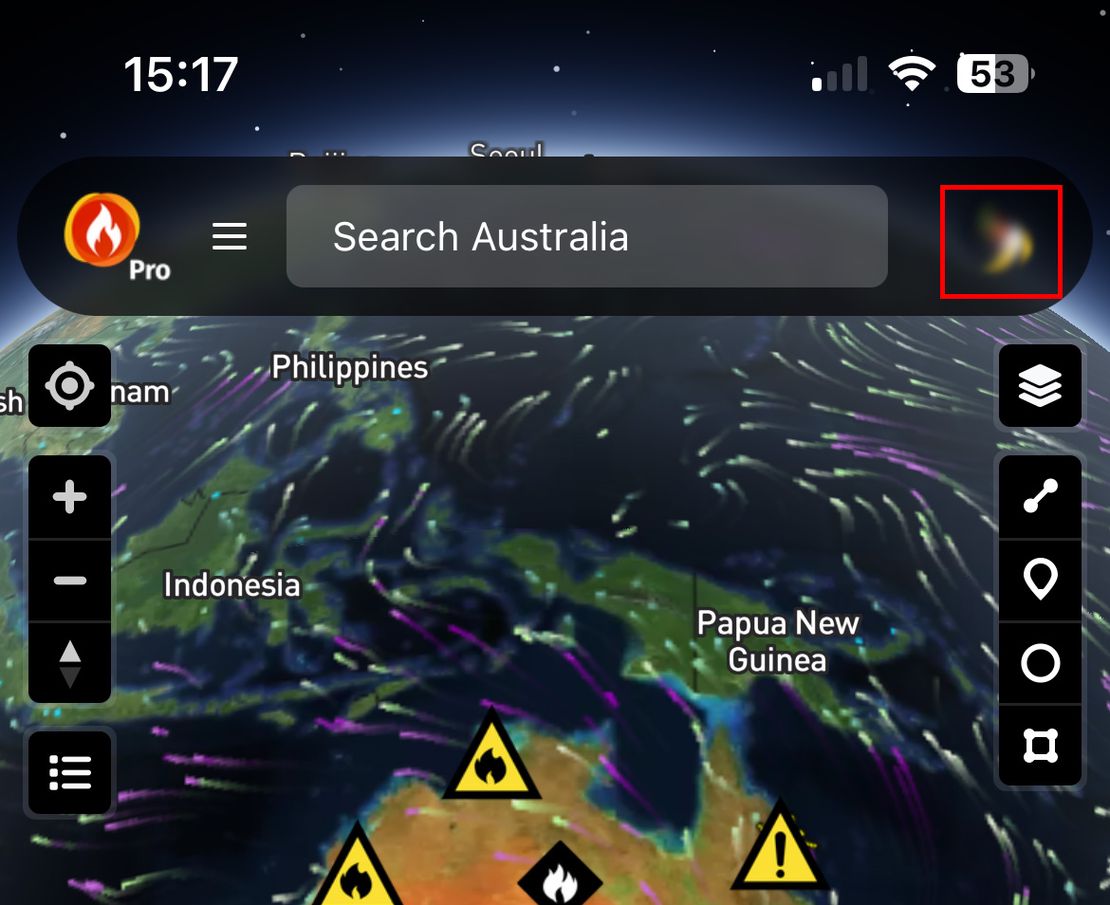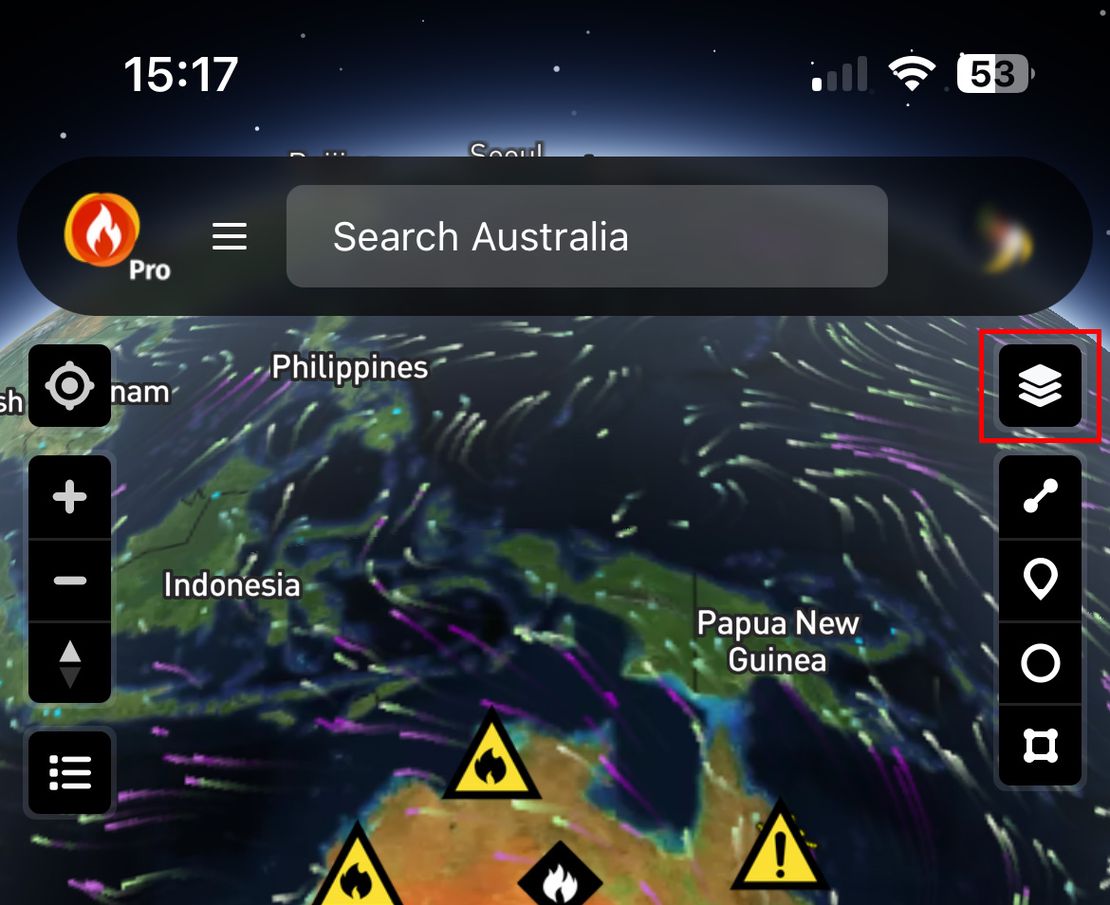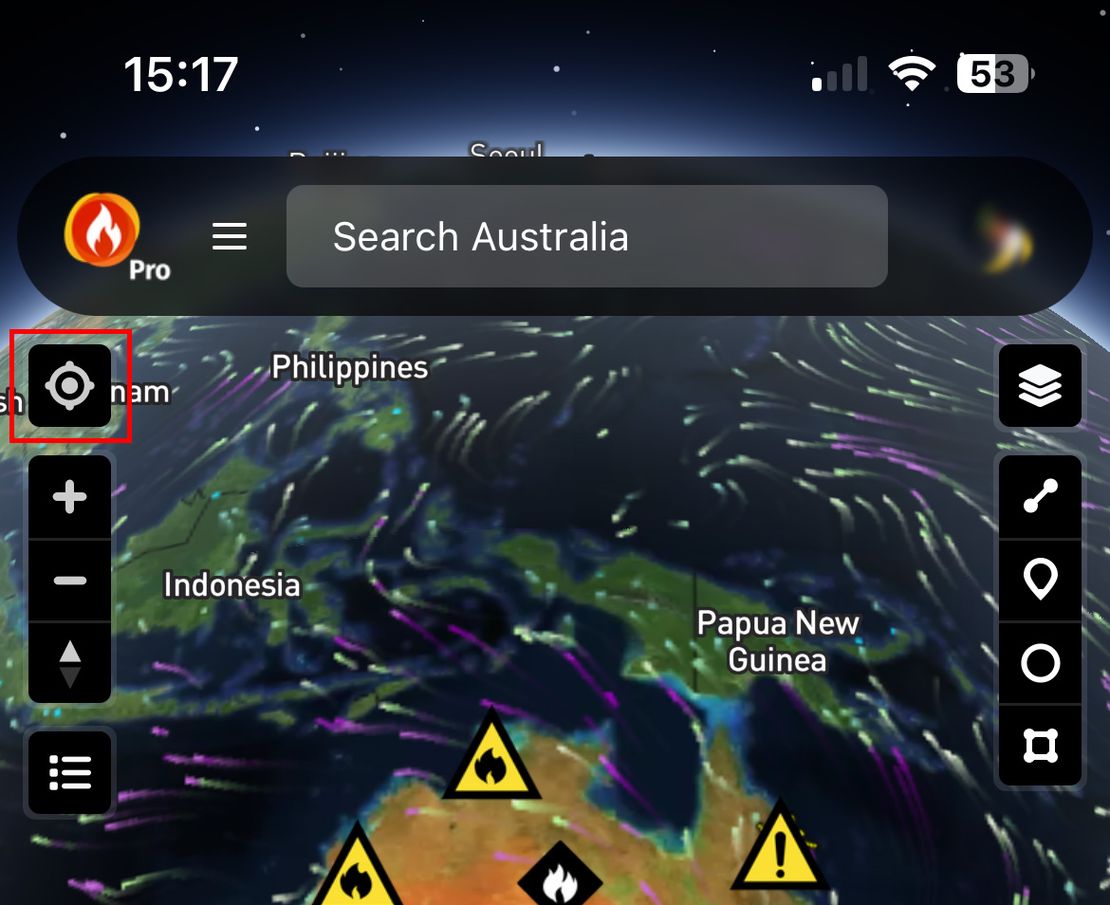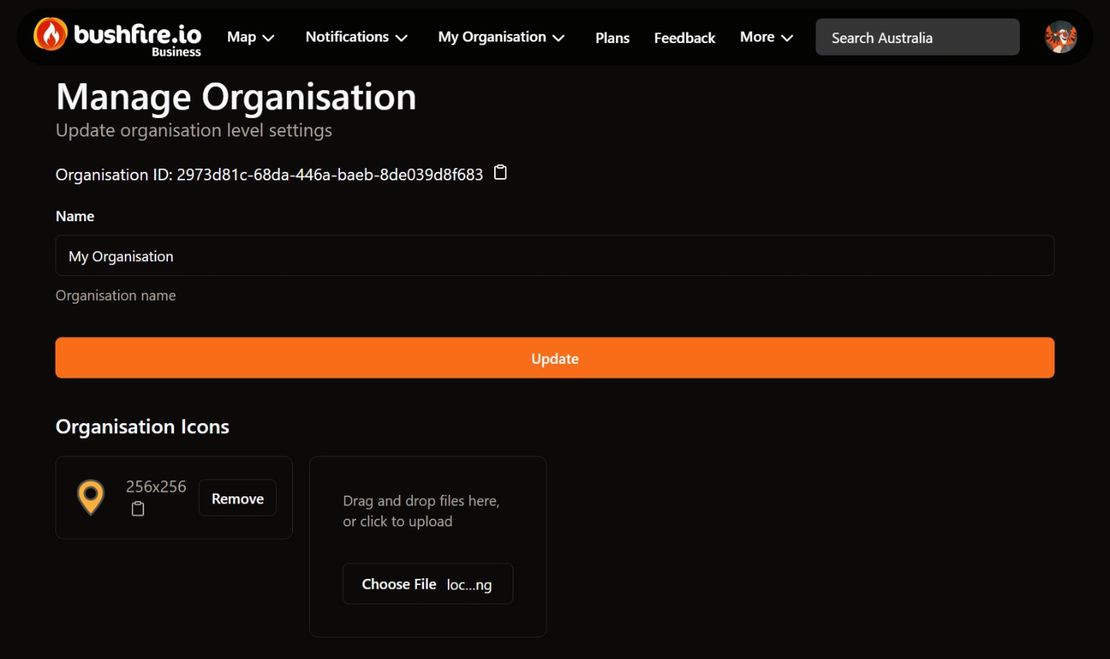
How do I Set Up Organisation Users?
- Disaster Science
- Bushfire.io business
- July 4, 2025
Table of Contents
Managing users is a core feature of Bushfire.io Business and Enterprise. Depending on how your organisation is licensed, you can either create an unlimited number of users or assign specific licence types (Pro, Business) to users under a quota model.
✅ This guide explains both flows: Enterprise (unlimited users) and Quota-based (limited assigned licences).
Info
Requires a subscription to Bushfire.io Business or Enterprise.
1. Create Your Organisation (if you haven’t already)
Before adding users, you’ll need to have your organisation set up.
- Navigate to My Organisation > Create Organisation
- Enter a name and save your settings
For a full walkthrough of this step, see How do I set up Custom Layers?
2. Go to the Users Panel
Once your organisation is created:
- Navigate to My Organisation > Users.
- Click the ➕ symbol to open the Add User dialog.
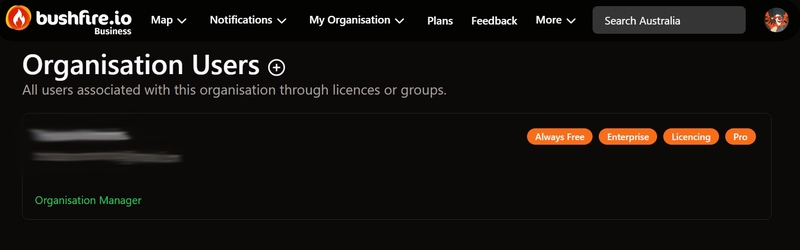
You’ll be presented with two options:
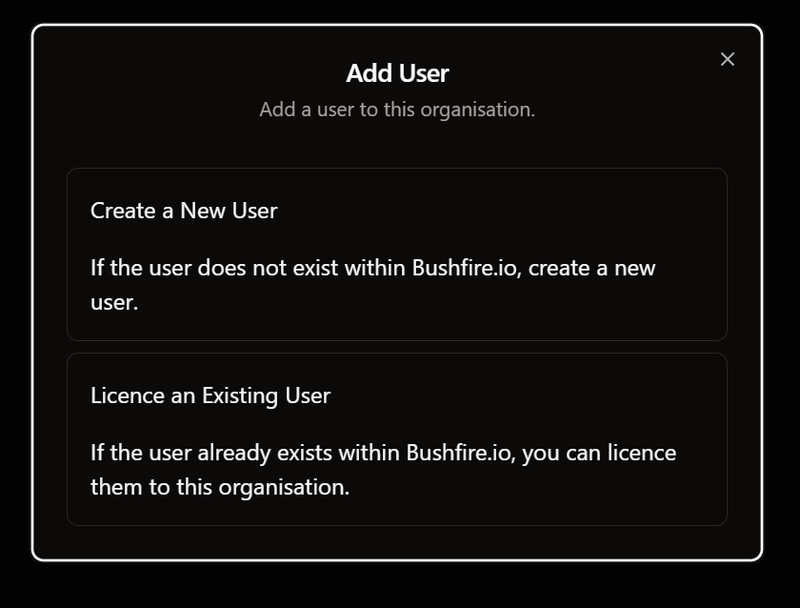
Option 1: Create New User (Enterprise Only)
If you’re on an Enterprise licence, you can create unlimited users directly:
- Enter the user’s email, name, and select their licence type:
- User: Map access, but no custom layers or advanced features
- Pro: Adds access to Pro-only layers (e.g. HRRR wind, satellite, ignitions)
- Business: Can create/edit layers, manage notifications, etc.
Option 2: Licence an Existing User (Quota-based)
If your organisation has a fixed pool of Pro or Business licences:
- Select Licence an Existing User
- Choose an available licence from your pool
- Add the user to the licence.
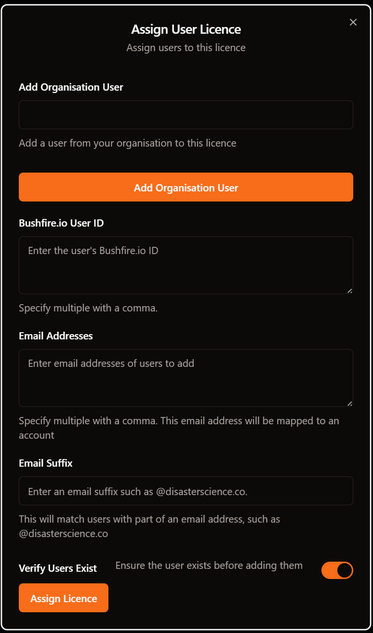
3. Managing Licences
You can view, revoke, or reassign licences from:
- My Organisation > Licences
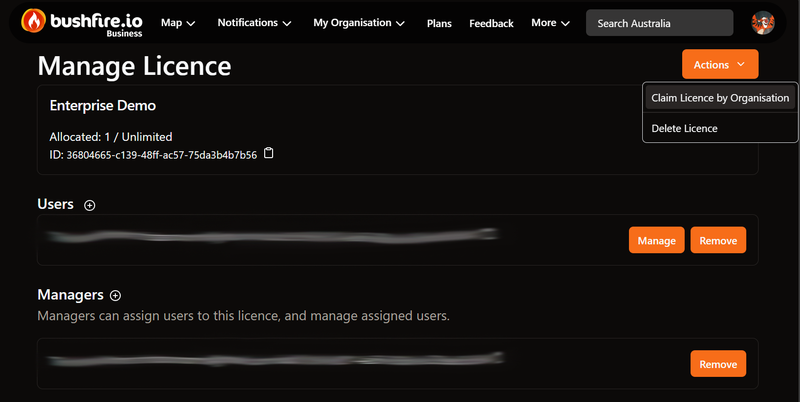
Licence Management Interface
From this panel, you can:
- Link a licence to your Organisation.
- See which users are linked to each licence.
- Remove users if someone has left your organisation.
- Track how many licences you’ve used vs how many are available.
4. Managing Users
As an Organisation manager, or as a Business licence manager you have permission to manage delegate users.
- From My Organisation > Users
- Select a user to manage, if you have permission.
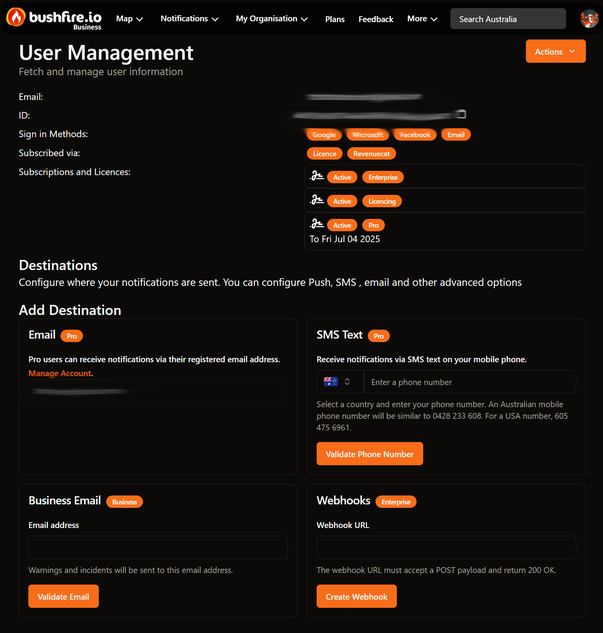
Licence Management Interface
5. Permissions & Access Levels
Depending on the user’s assigned licence, they’ll have different access levels:
| Licence Type | Map Access | View Custom Layers | Create/Edit Custom Layers | Setup Notifications | Manage Other Users | Create User |
|---|---|---|---|---|---|---|
| User | ✅ | ❌ | ❌ | ❌ | ❌ | ❌ |
| Pro | ✅ | ✅ | ❌ | ❌ | ❌ | ❌ |
| Business | ✅ | ✅ | ✅ | ✅ | ✅/❌ (based on role) | ❌ |
| Enterprise | ✅ | ✅ | ✅ | ✅ | ✅/❌ (based on role) | ✅ |
What’s Next?
Need help configuring your users or licences? Reach out to support—we’re here to help.